Account avatar icon
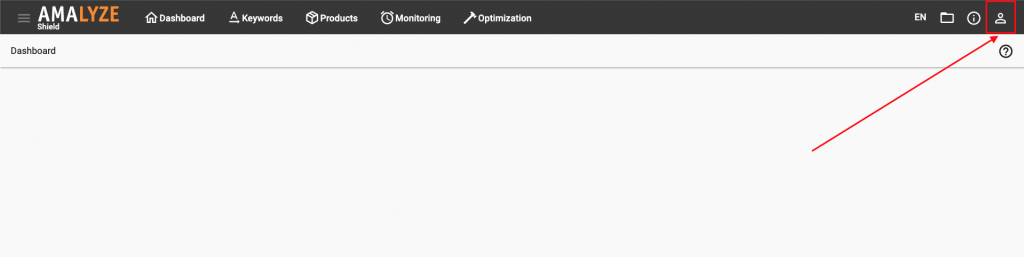
My company profile
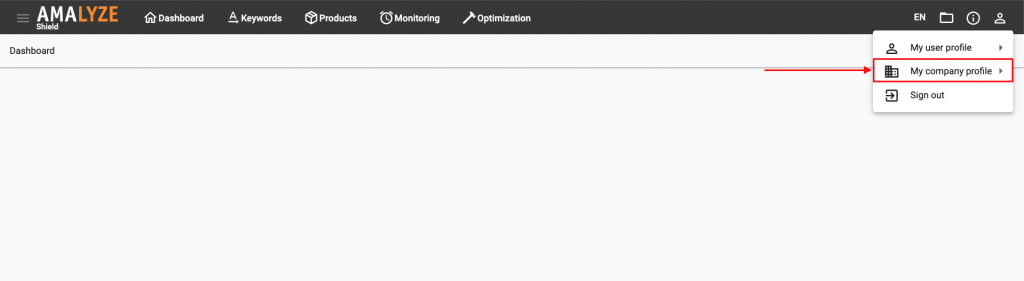
Users
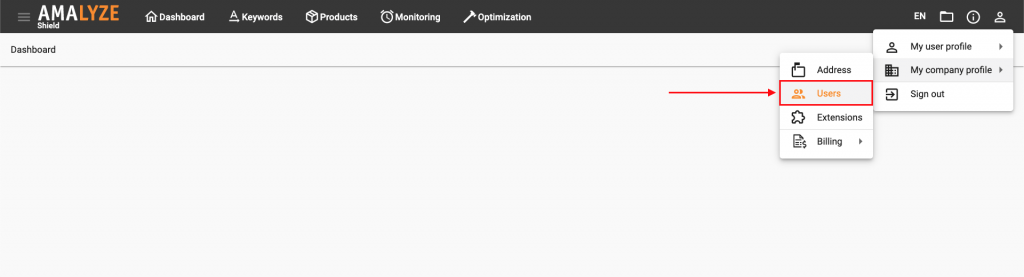
Add user
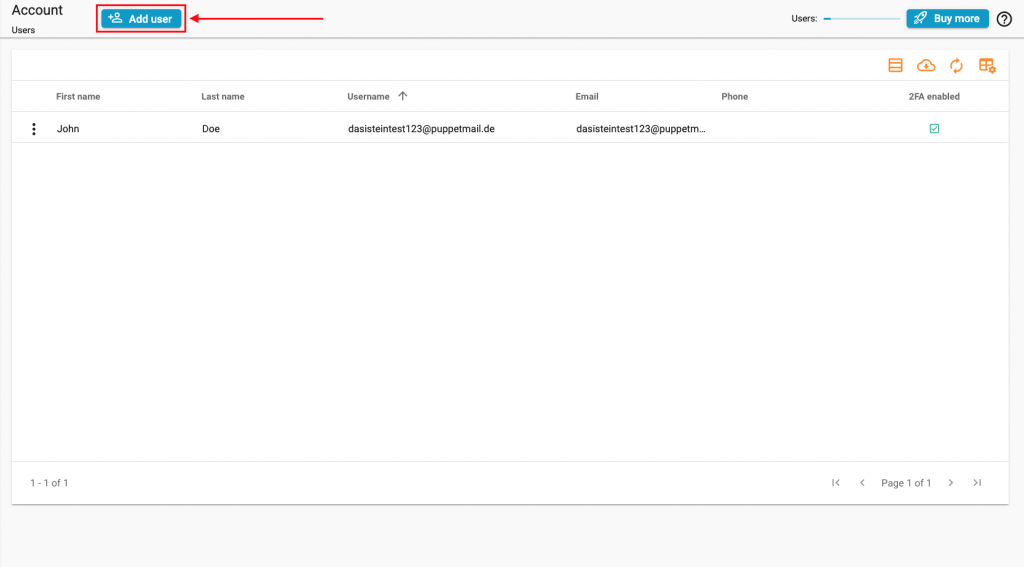
User Information & Save
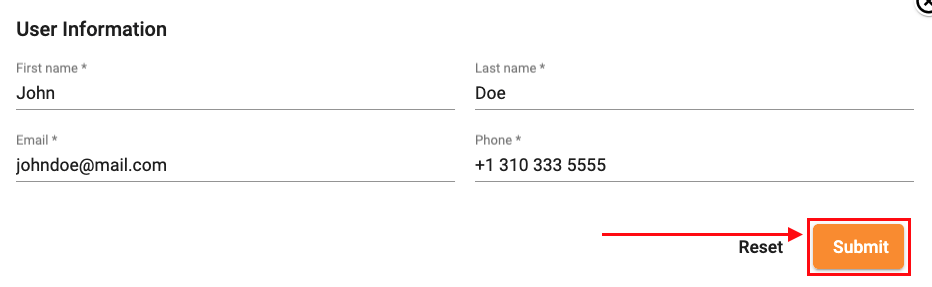
Additional keywords: create new user, how to create a new user, how to create a user, new user, settings account users, shield
Click the account avatar icon in the top right-hand corner of Shield
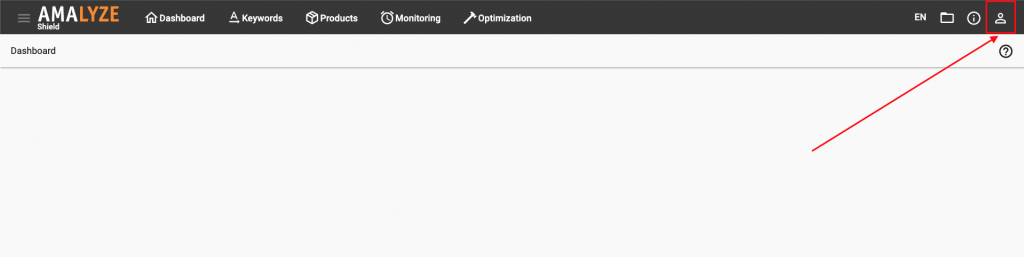
Go to “My company profile”
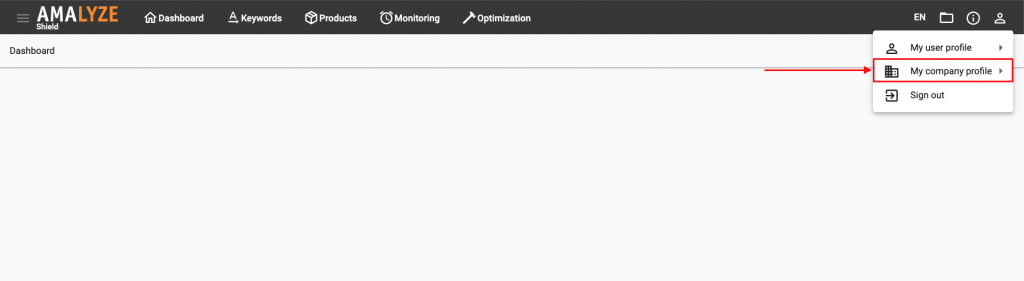
Select “Users”
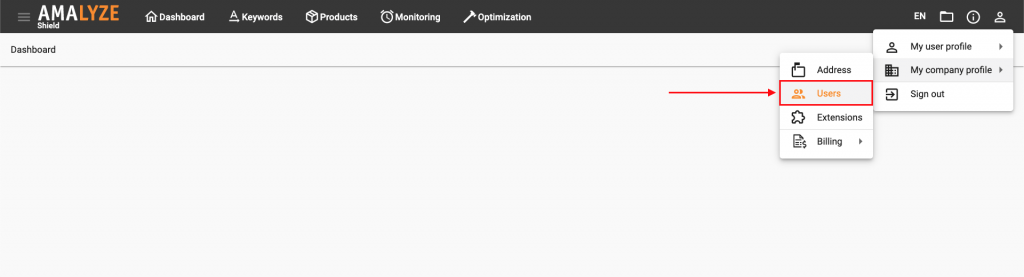
Now just click on the “Add user” button
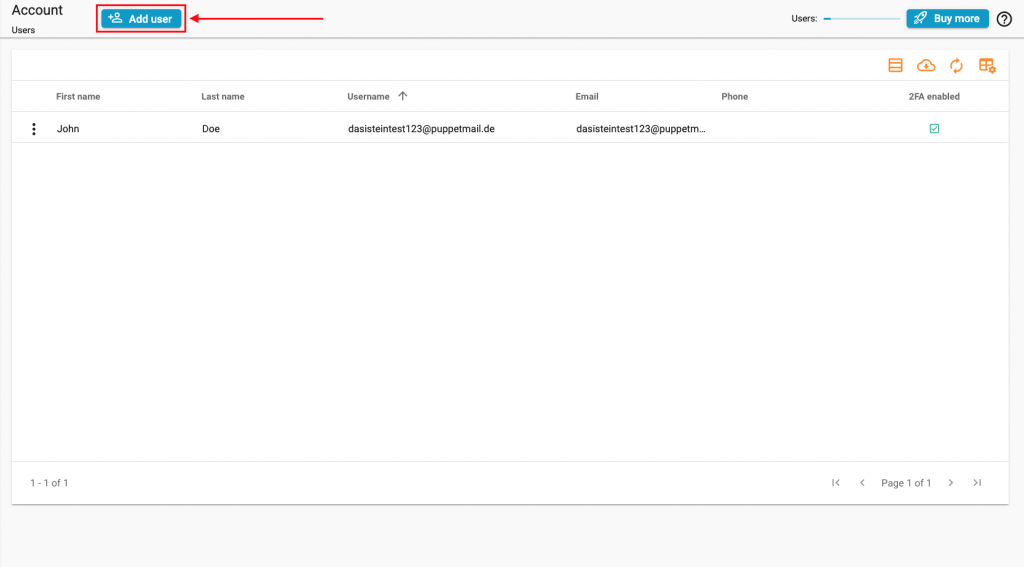
Enter the first and last name, as well as the e-mail address and telephone number of the new user, and click on “Submit”
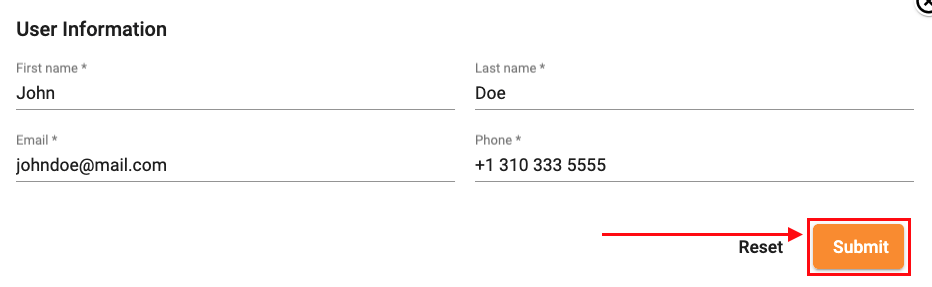
Please pay attention to the correct format when entering the phone number: +1 315 333 5555
After everything is done, the credentials are sent to the appropriate email address
Additional keywords: create new user, how to create a new user, how to create a user, new user, settings account users, shield