Optimization
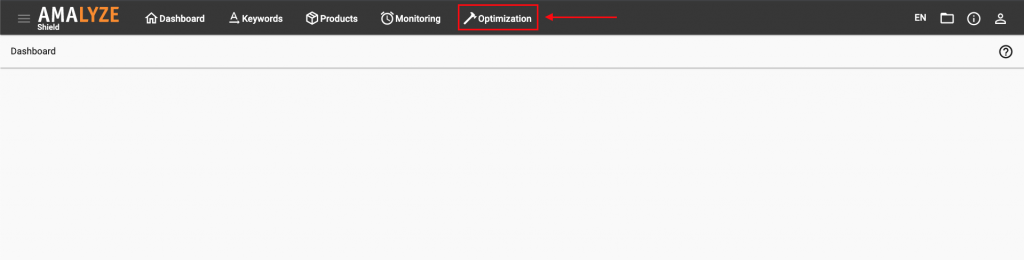
Listing Builder
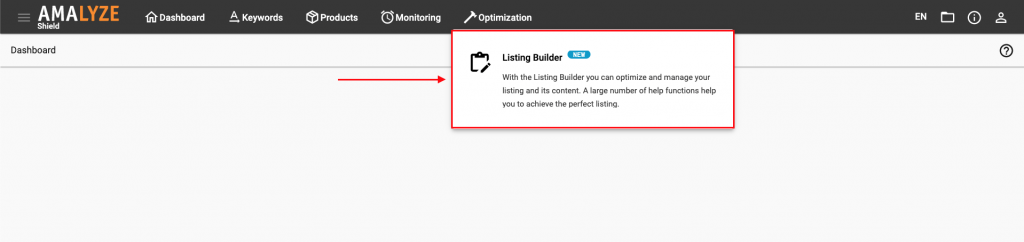
Projects
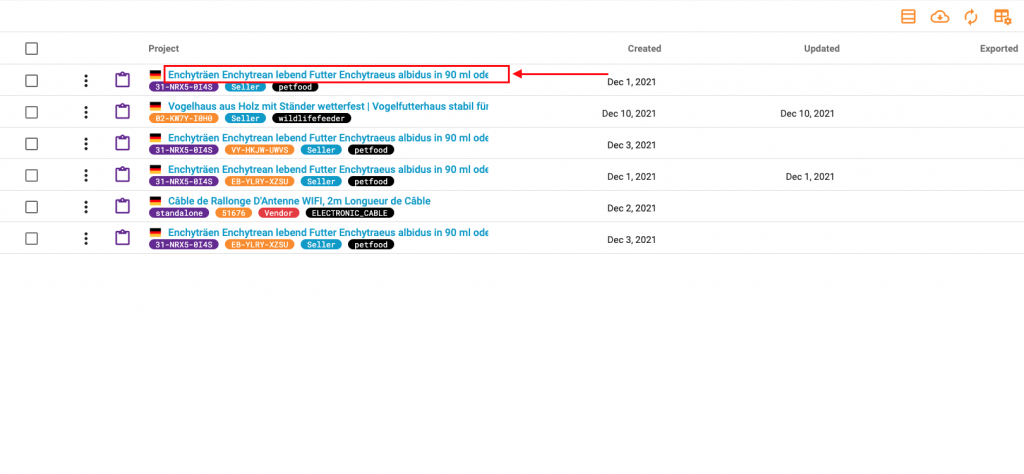
Manage available keywords
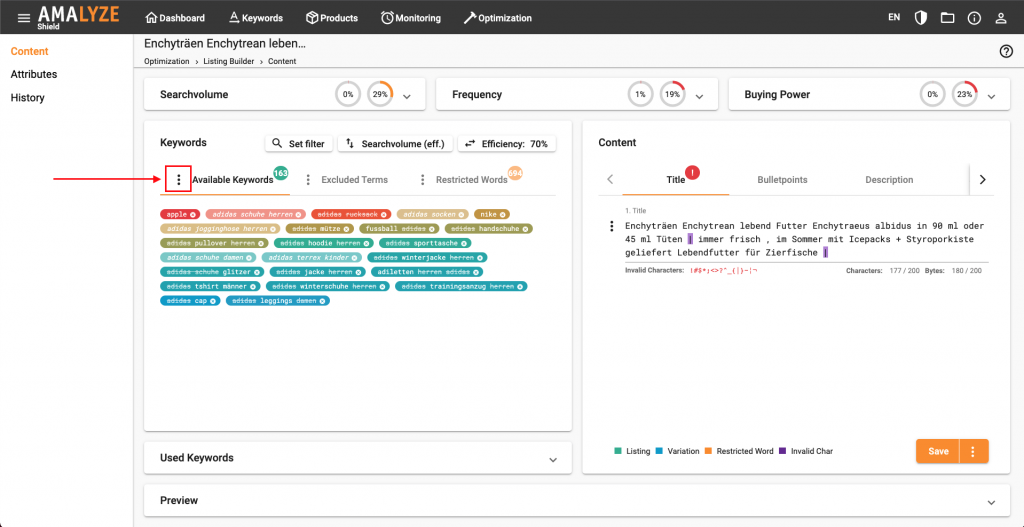
Add more keywords
Manually enter keywords
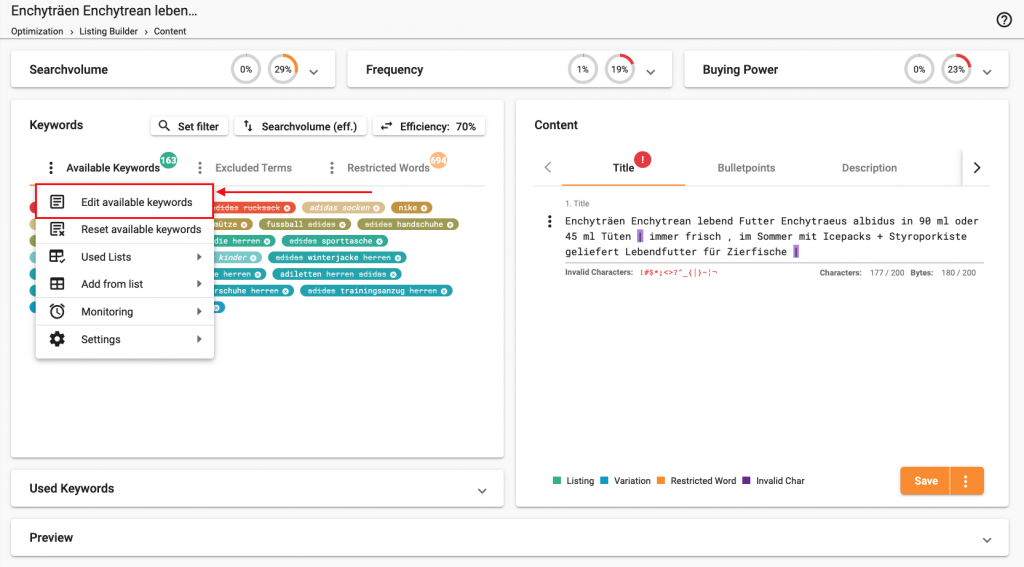
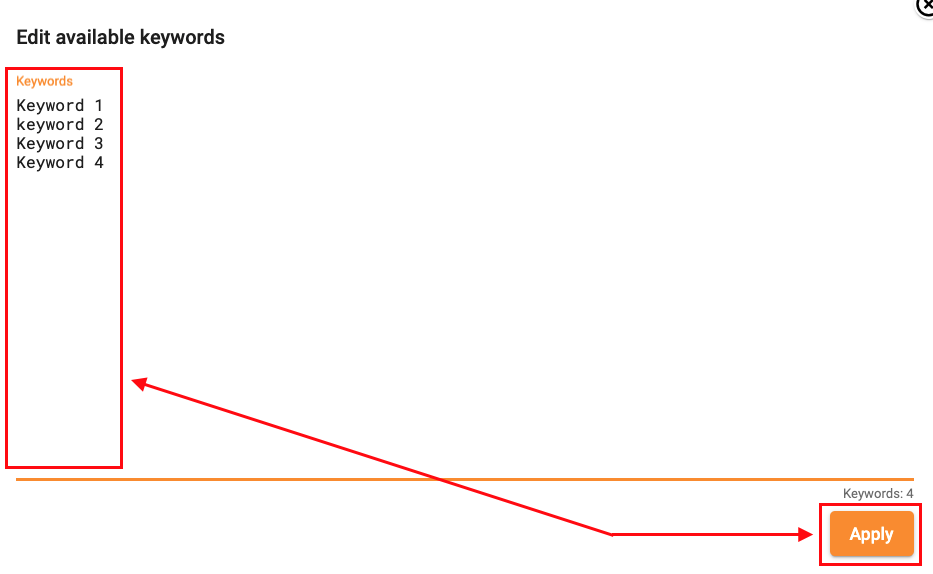
Using keyword lists
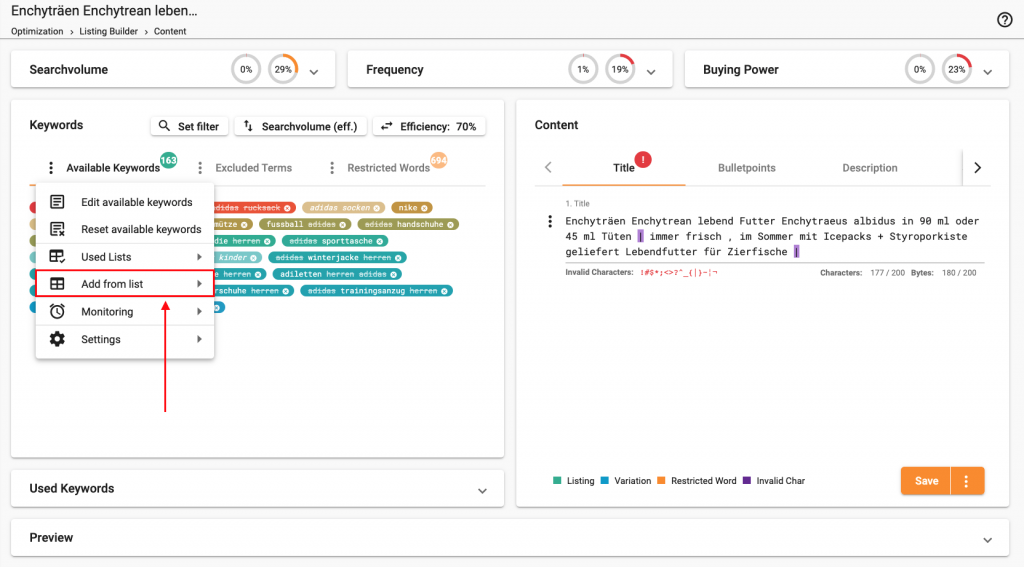
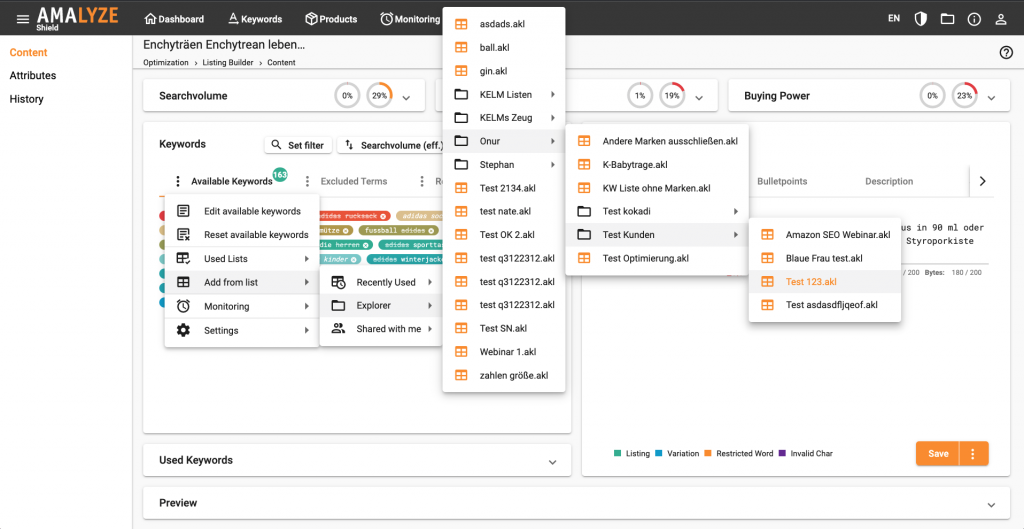
Additional keywords: add more keywords to listing builder, how to add more keywords to a listing builder project, listing builder keywords