Open Explorer
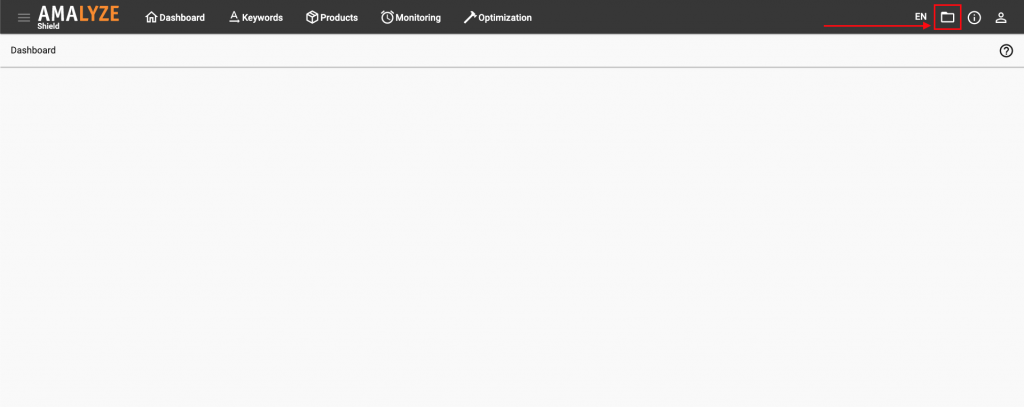
+ New
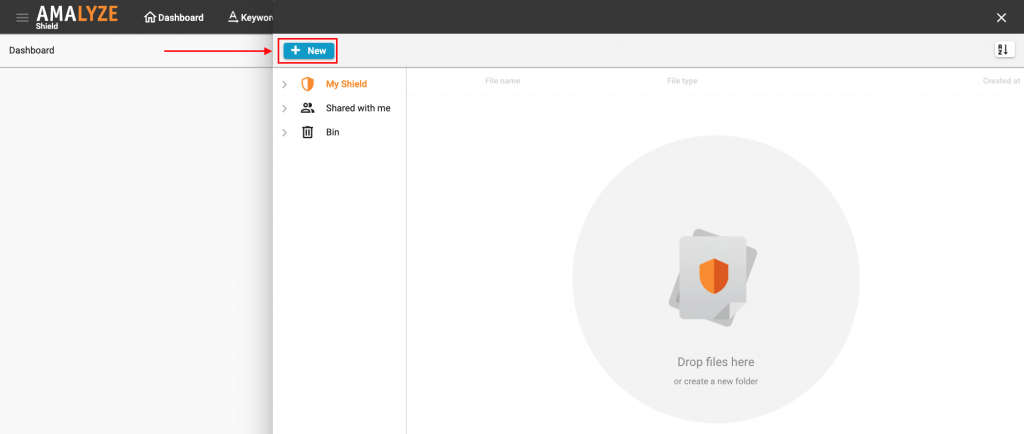
Keyword list
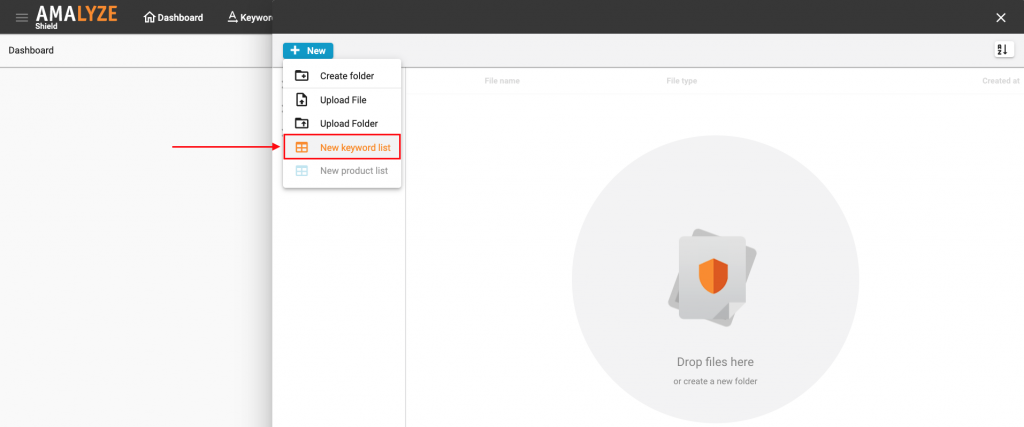
Create & Confirm
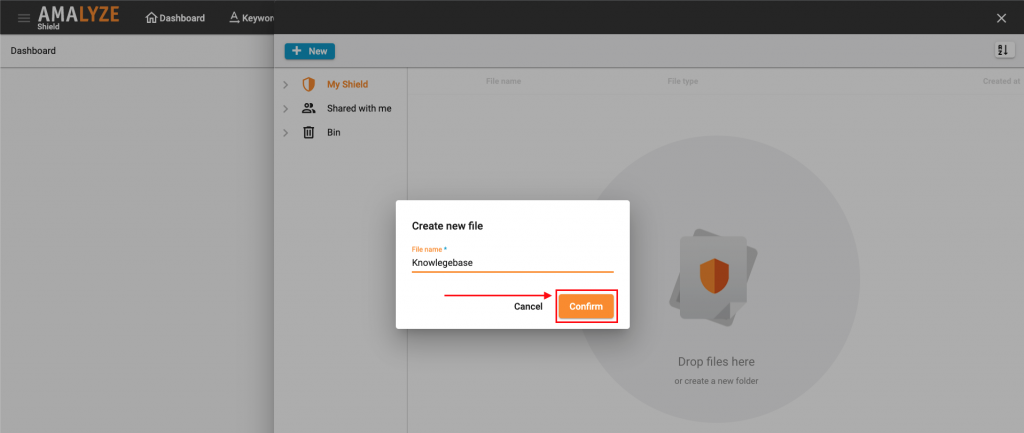
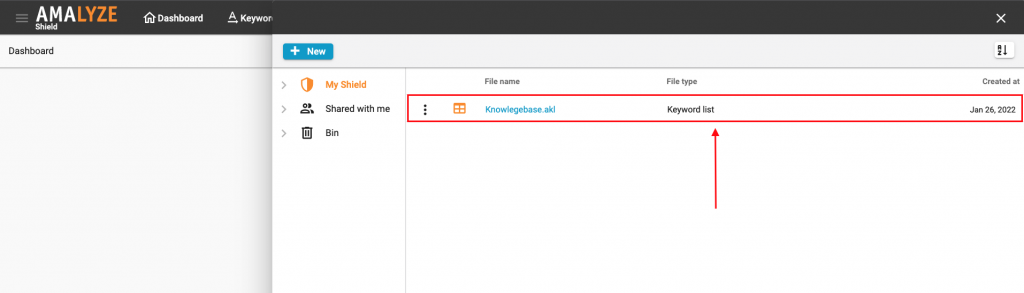
Additional keywords: create keyword list, how to create a keyword list, keyword list, shield
First, go to the explorer by clicking on the folder icon in the upper right corner
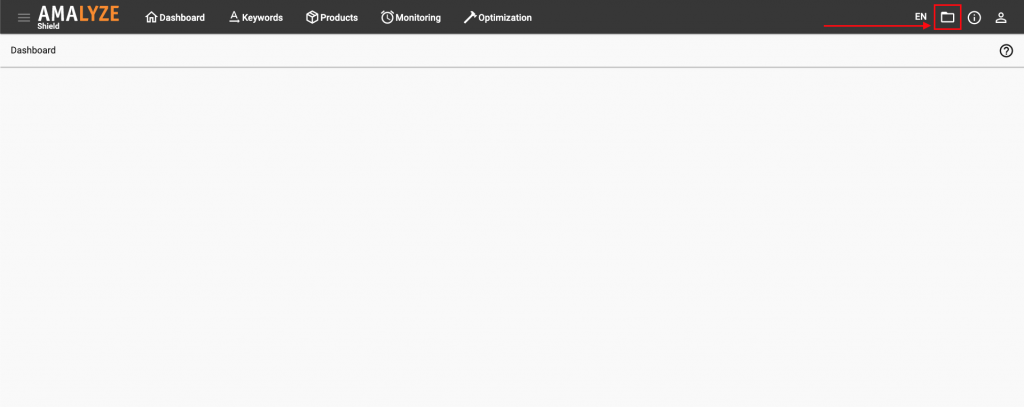
Now click the “+ New” button
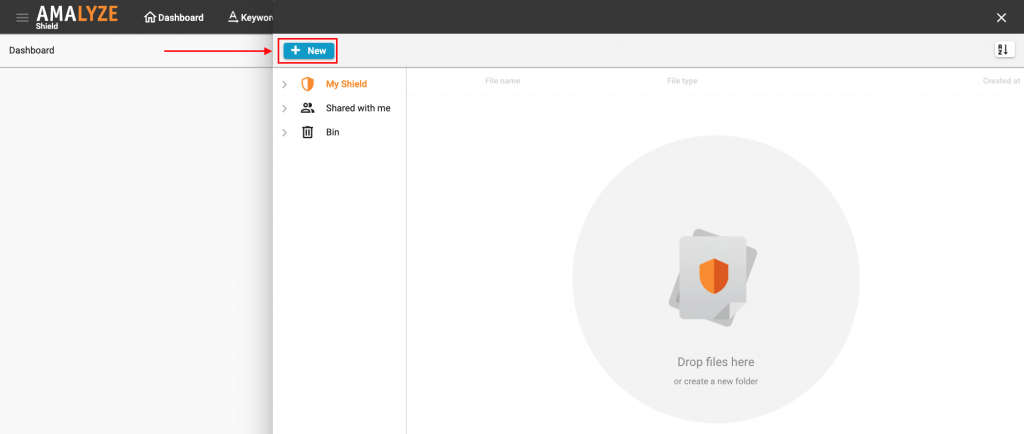
Now select the option “New keyword list”
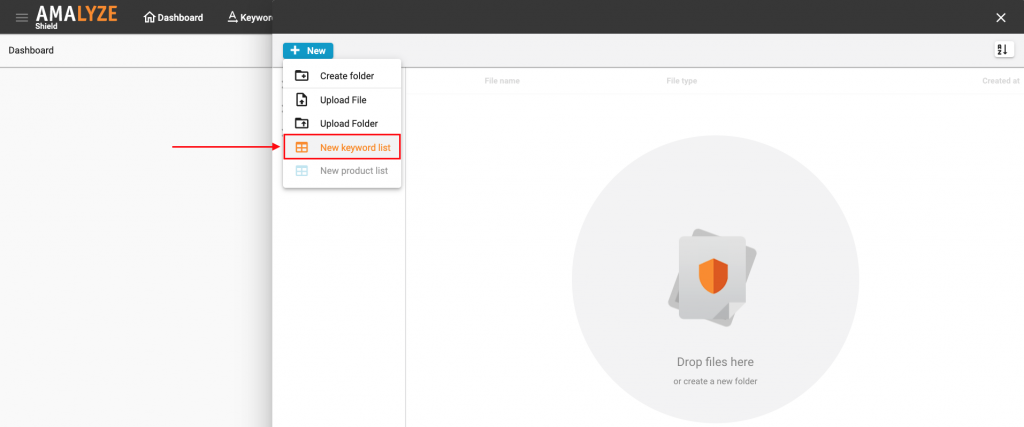
Name the list, and click on “confirm”
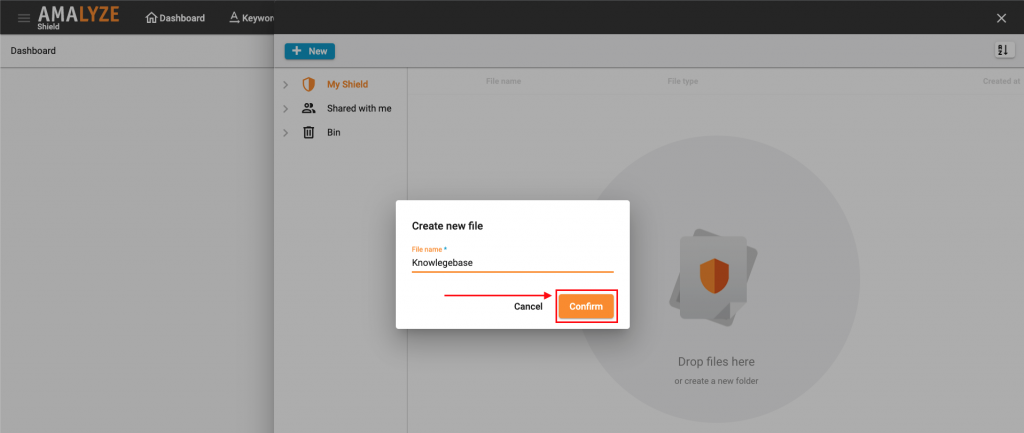
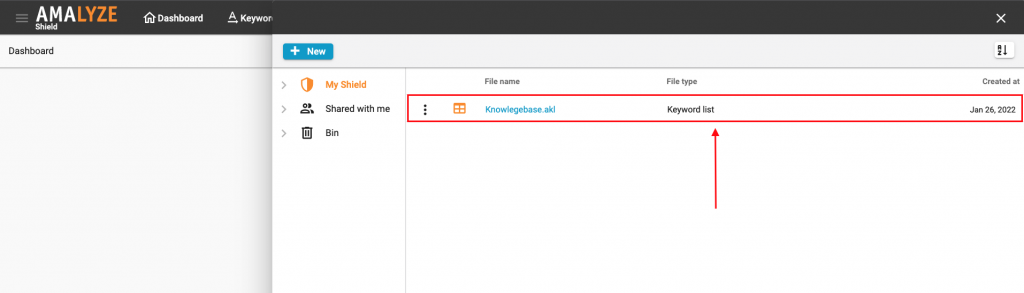
Additional keywords: create keyword list, how to create a keyword list, keyword list, shield