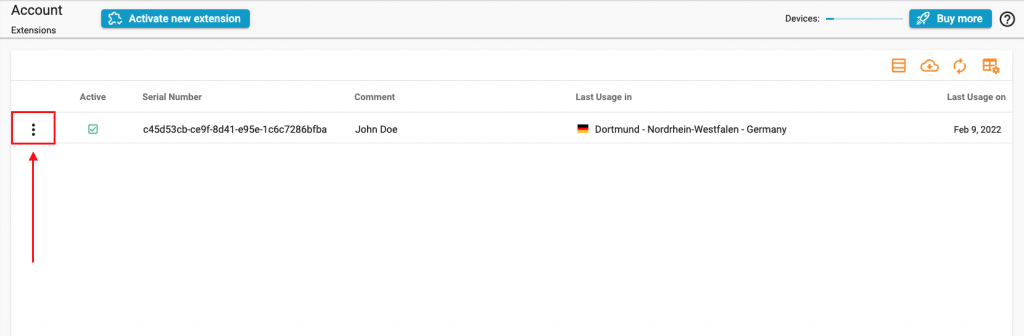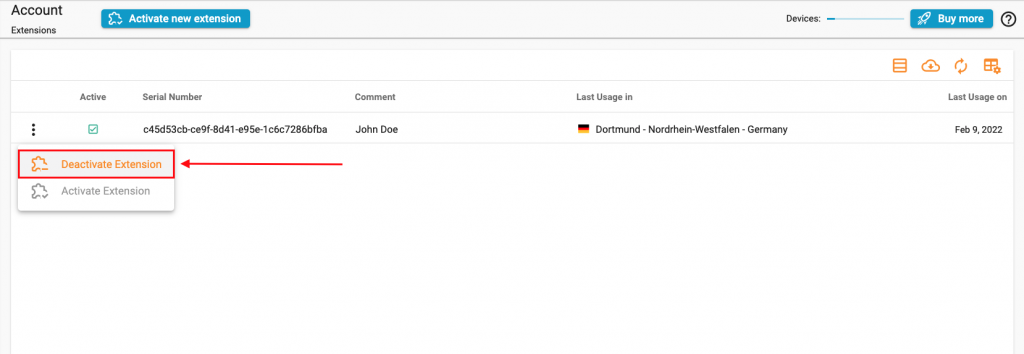Manage Extensions
Activate new extension
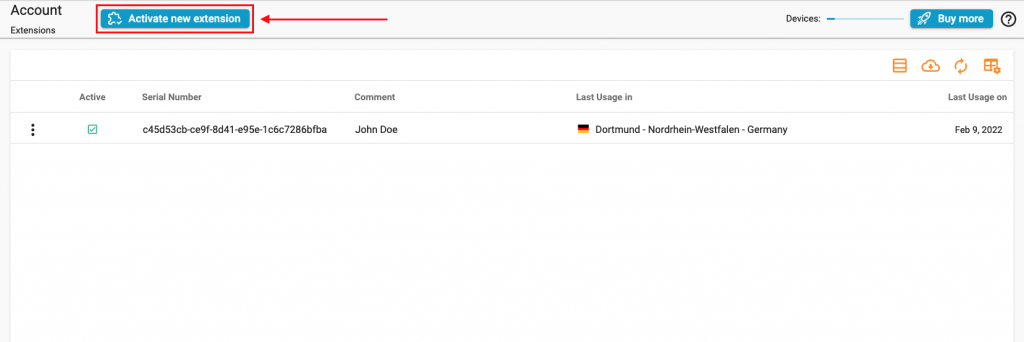
Deactivate devices
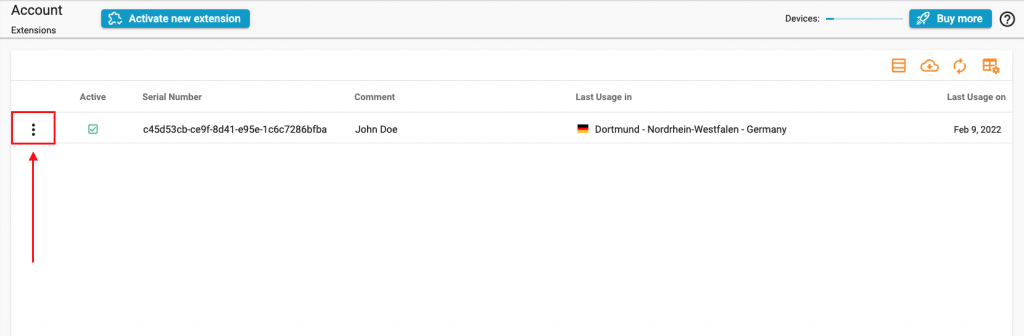
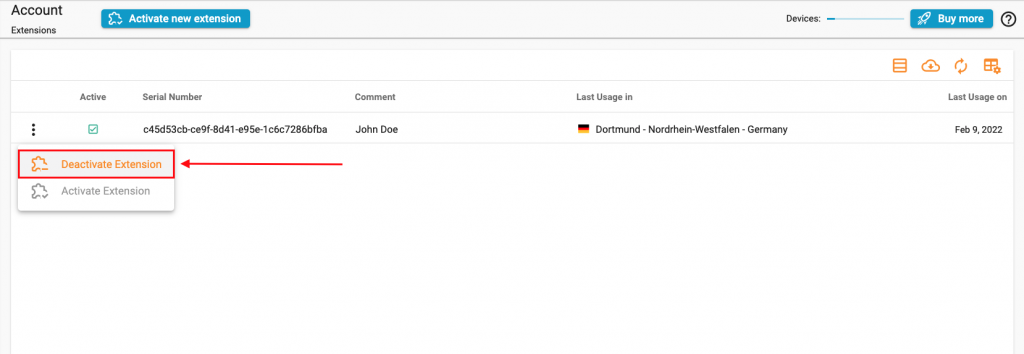
In the following overview, you can either activate new devices for the extension or deactivate already activated devices
To activate a new extension, simply click on “Activate new extension”
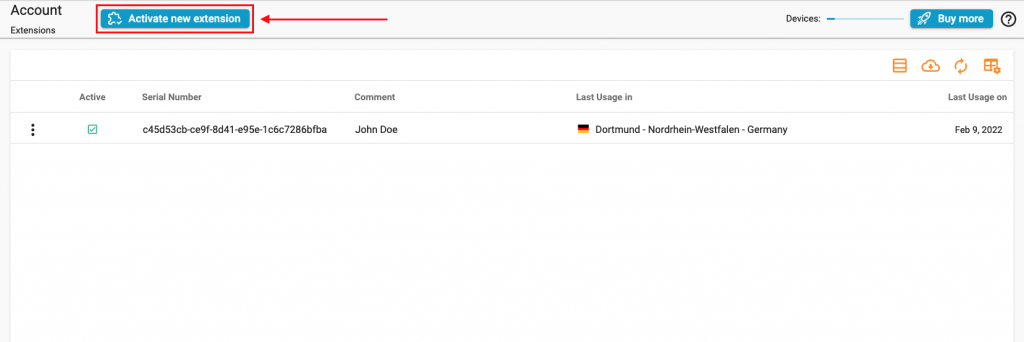
To deactivate a device, simply click on the icon of the three dots, then click on “Deactivate Extension”